Location Restrictions
Location restrictions allow you to control who can see inventory in certain locations and also who can perform what actions with inventory in certain locations. This would let you restrict one branch from being able to see inventory at another branch, or maybe you allow them to see it but not reserve their inventory. You could also prevent people from transferring inventory directly to a store location, bypassing a transfer truck. There are many combinations you could use.
Location restrictions can be set up by branch and/or by user. If a user or group has restricted location visibility, then it would use their settings. If the user is not restricted, but they sign into a branch with restrictions then it would use the settings from the branch. On the scanner, we get the branch restrictions from the branch that the scanner’s default location belongs to.
Location restrictions mostly take place in invoicing and inventory (particularly shipping, receiving, and transferring in EPASS or on the scanner). There are some higher security screens where we assume, if the user can view them, they are not restricted. Also, restrictions are not currently in place on any reports.
You can restrict all users from logging into a specific branch: Go to Tools > System Maintenance > Branch. Select a branch, and then click Edit. On the Branch tab, at the bottom of the screen, select Do Not Allow Logging into the Branch.
Types of Restrictions
The types of restrictions you can set up are as follows:
- View Serials: Determines if you can see serials in this location or not. This will filter out serials and QOH in inventory lookup, invoice detail, stock status, etc.
- Transfer From: Determines if you can transfer a serial out of this location. This restriction is only in EPASS; when transferring on the scanner we assume the product is in front of you and do not restrict.
- Transfer To: Determines if you can transfer to this location.
- Reserve Serial: Determines if you can reserve serial numbers that are in this location.
- Ship Serial: Determines if you can ship serials out of this location.
Branch Settings
There is a new location tab in the branch table. To enable restrictions for that branch you need to first check the Restrict Location Visibility box.
All locations in the system are listed here along with the branch they belong to. If you are turning on restrictions for the first time, all locations will be restricted initially and you will need to allow the appropriate access.
You select locations one at a time or multi-select using Ctrl or Shift and click, then click the edit button to change settings, or use select all to edit all records at once.
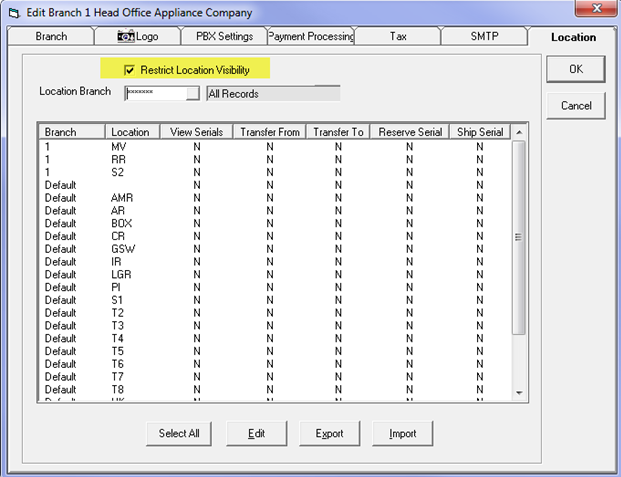
The location branch drop-down at the top of the page can be used to filter the list; it is nothing more than a filter to make it easier for you to set up restrictions. You could use it to only show branch 1 then select all and edit all locations for that branch at once, then filter for branch 2, etc.
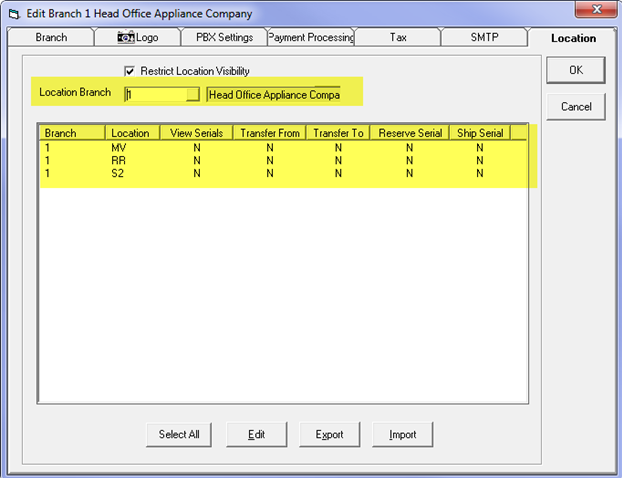
In the example below, branch 1 has been configured for full access to all locations that belong to branch 1 but it can only view and transfer to any of the locations in branch default.
Editing any of the locations will open the edit form where you can select or deselect all, or individually choose the restrictions for that location.
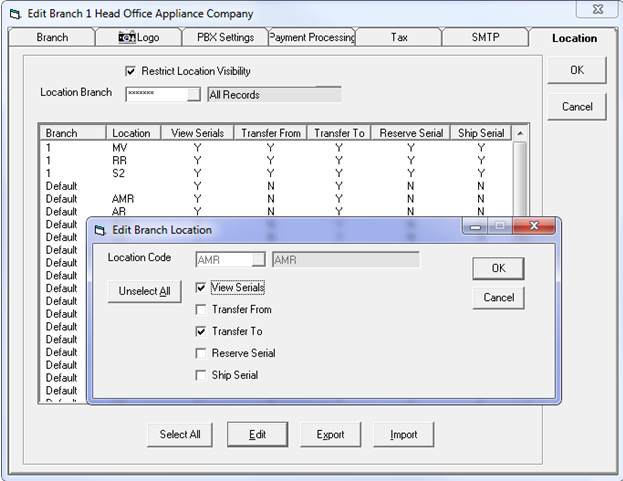
User Settings
User restrictions can be set up on the new settings 2 tab on the user table in system maintenance. It functions in exactly the same manner as the branch restrictions.
Whether in branch or user, you can also export to and import from Excel. This can be useful if you’d like to export one user’s settings and modify it slightly for other users, then re-import for each of them.
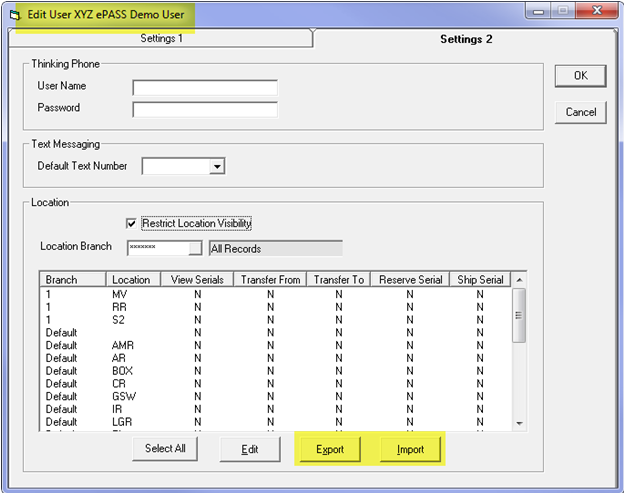
May 24, 2022